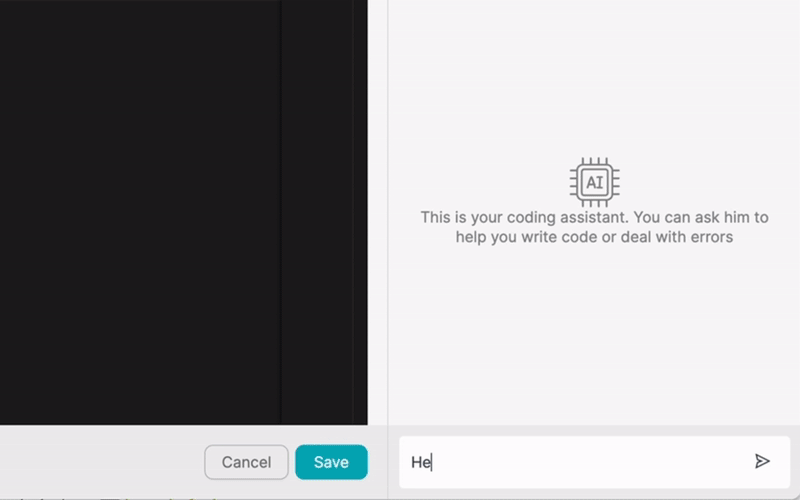PRODUCTO
SOLUCIONES
por caso de uso
saber más
PlantillasBlogVídeosYoutubePRECIOS
RECURSOS
COMUNIDADES Y MEDIOS SOCIALES
SOCIOS

Acuity Scheduling is a powerful online scheduling software that helps businesses streamline their appointment booking process. With features like automatic reminders, customizable booking forms, and real-time availability updates, Acuity Scheduling makes it easy for clients to book appointments and for businesses to manage their schedules. Latenode.com, on the other hand, is a low-code integration platform that enables users to connect various applications and automate workflows without the need for extensive coding knowledge.
By combining the capabilities of Acuity Scheduling and Latenode.com, businesses can take their scheduling processes to the next level. Integrating Acuity Scheduling with other apps through Latenode.com opens up a world of possibilities for automating tasks, improving efficiency, and enhancing the overall customer experience.
Integrating Acuity Scheduling with other applications offers numerous benefits for businesses. By connecting Acuity Scheduling with a CRM, marketing automation platform, or payment gateway, businesses can streamline their workflows and eliminate manual data entry. This not only saves time but also reduces the risk of errors and inconsistencies.
Moreover, integrating Acuity Scheduling with other apps allows businesses to personalize their communication with clients based on scheduled appointments. For example, by connecting Acuity Scheduling with a marketing automation platform, businesses can send targeted email campaigns or SMS reminders to clients before and after their appointments, enhancing the customer experience and fostering loyalty.
To start integrating Acuity Scheduling with other apps, you'll first need to create an account on Latenode.com. Simply visit the Latenode.com website and sign up for an account. Once you've created your account, take some time to familiarize yourself with the platform's interface and features.
Latenode.com offers a user-friendly drag-and-drop interface that makes it easy to create integrations and automate workflows, even if you don't have extensive coding experience. The platform also provides a wide range of pre-built connectors for popular applications, making it easy to connect Acuity Scheduling with the apps you already use.
Once you've set up your Latenode.com account, the next step is to connect Acuity Scheduling to the platform. To do this, you'll need to authenticate your Acuity Scheduling account and grant Latenode.com permission to access your data.
In the Latenode.com interface, search for the Acuity Scheduling connector and click on it. Follow the prompts to enter your Acuity Scheduling API key or OAuth credentials, which you can find in your Acuity Scheduling account settings. Once you've authenticated your account, Latenode.com will be able to access your Acuity Scheduling data and use it in your integrations.
Now that you've connected Acuity Scheduling to Latenode.com, it's time to choose the app you want to integrate with. Latenode.com supports a wide range of popular applications, including CRMs like Salesforce and HubSpot, marketing automation platforms like Mailchimp and ActiveCampaign, and payment gateways like Stripe and PayPal.
To choose the app you want to integrate with, simply search for it in the Latenode.com interface and click on the connector. If the app you want to integrate with isn't available as a pre-built connector, you can use Latenode.com's HTTP connector to connect to any app with an API.
With Acuity Scheduling and your chosen app connected to Latenode.com, it's time to set up the integration. Latenode.com's drag-and-drop interface makes it easy to map fields between the two apps, set triggers for when the integration should run, and define the actions that should be taken.
For example, you might set up an integration that automatically creates a new contact in your CRM whenever a new client books an appointment through Acuity Scheduling. Or you might set up an integration that sends a personalized follow-up email to a client after their appointment, thanking them for their business and asking for feedback.
Before launching your integration, it's important to test it thoroughly to ensure that it works as expected. Latenode.com provides a testing environment where you can run your integration with sample data and see how it performs.
Once you've tested your integration and are satisfied with the results, it's time to launch it into production. Simply activate the integration in Latenode.com, and it will start running automatically, syncing data between Acuity Scheduling and your chosen app in real-time.
One of the most common integrations for Acuity Scheduling is with a CRM like Salesforce or HubSpot. By syncing Acuity Scheduling with your CRM, you can automatically create new contacts or update existing ones whenever a client books an appointment.
For example, let's say a new client books an appointment through Acuity Scheduling. With an integration set up through Latenode.com, the client's information (name, email, phone number, etc.) can automatically be added to your CRM as a new contact. If the client already exists in your CRM, their information can be updated with the new appointment details.
This integration saves time and reduces errors by eliminating the need for manual data entry. It also ensures that your CRM always has the most up-to-date information about your clients and their appointments.
Another powerful integration for Acuity Scheduling is with a marketing automation platform like Mailchimp or ActiveCampaign. By connecting Acuity Scheduling with your marketing automation platform, you can automatically add new clients to your email lists and send them targeted campaigns based on their appointment history.
For example, let's say a client books an appointment for a particular service through Acuity Scheduling. With an integration set up through Latenode.com, the client can automatically be added to an email list for that service. You can then send them targeted campaigns with information about the service, tips for preparing for their appointment, and follow-up offers.
This integration helps you nurture leads and build relationships with your clients by providing them with relevant, personalized communication. It also saves time by automating the process of adding clients to your email lists and sending them campaigns.
If you offer paid services through Acuity Scheduling, integrating with a payment gateway like Stripe or PayPal can streamline the booking process and automate payment collection. With an integration set up through Latenode.com, you can automatically charge clients for their appointments at the time of booking.
For example, let's say a client books a paid appointment through Acuity Scheduling. With an integration set up through Latenode.com, the client's payment information can automatically be passed to your payment gateway and processed. The client can receive an email confirmation of their booking and payment, and the payment can be automatically recorded in your Acuity Scheduling account.
This integration simplifies the booking process for clients and ensures that you get paid for your services on time. It also saves time by automating the payment collection process and eliminating the need for manual invoicing.
Sending SMS reminders to clients before their appointments can help reduce no-shows and ensure that clients arrive on time. By integrating Acuity Scheduling with Twilio through Latenode.com, you can automatically send SMS reminders to clients a certain number of hours or days before their appointment.
For example, let's say you want to send clients an SMS reminder 24 hours before their appointment. With an integration set up through Latenode.com, you can automatically trigger an SMS message to be sent to the client's phone number 24 hours before their scheduled appointment time. The message can include the appointment details, location, and any other relevant information.
This integration helps improve the client experience by providing timely reminders and reducing the risk of missed appointments. It also saves time by automating the reminder process and eliminating the need for manual follow-ups.
If you use a project management tool like Asana or Trello to manage your team's tasks and projects, integrating Acuity Scheduling with your project management tool can help you stay organized and on top of your appointments.
For example, let's say a client books an appointment for a particular service through Acuity Scheduling. With an integration set up through Latenode.com, a new task can automatically be created in your project management tool for that appointment. The task can include the client's name, appointment details, and any other relevant information.
This integration helps you stay organized and ensures that nothing falls through the cracks. It also saves time by automating the task creation process and eliminating the need for manual data entry.
If you use Google Calendar to manage your schedule, integrating Acuity Scheduling with Google Calendar through Latenode.com can help you keep your calendar up-to-date with your latest appointments.
For example, let's say a client books an appointment through Acuity Scheduling. With an integration set up through Latenode.com, a new event can automatically be created in your Google Calendar with the appointment details. If the client reschedules or cancels their appointment, the corresponding event in your Google Calendar can be updated or deleted automatically.
This integration helps you stay on top of your schedule and ensures that your calendar always reflects your latest appointments. It also saves time by automating the calendar management process and eliminating the need for manual updates.
If you use Slack to communicate with your team, integrating Acuity Scheduling with Slack through Latenode.com can help keep everyone informed about new appointments and schedule changes.
For example, let's say a new client books an appointment through Acuity Scheduling. With an integration set up through Latenode.com, a message can automatically be posted to a designated Slack channel with the appointment details. If the appointment is rescheduled or cancelled, a corresponding message can be posted to keep everyone in the loop.
This integration improves communication and collaboration among team members, especially for businesses with distributed teams. It also saves time by automating the notification process and ensuring that everyone has access to the latest appointment information.
When integrating Acuity Scheduling with other apps and automating workflows using Latenode.com, there are a few best practices to keep in mind:
By following these best practices, you can ensure that your integrations and automations are reliable, efficient, and secure, helping you get the most value out of Acuity Scheduling and Latenode.com.
Integrating Acuity Scheduling with other apps using Latenode.com opens up a world of possibilities for automating workflows, improving efficiency, and enhancing the client experience. Whether you're syncing appointments with your CRM, sending targeted marketing campaigns, or automating payment collection, the possibilities are endless.
By following the step-by-step guide outlined in this article, you can easily set up integrations between Acuity Scheduling and your favorite apps using Latenode.com's user-friendly interface. And by keeping best practices in mind, you can ensure that your integrations are reliable, efficient, and secure.
So why wait? Start exploring the possibilities of integrating Acuity Scheduling with other apps today, and see how Latenode.com can help you streamline your workflows and take your business to the next level!
Crea tus integraciones GPT de chat personalizadas
Construye tus integraciones Chatwoot personalizadas
Construye tu IA personalizada Claude Antrópica 3 Integraciones
Crea flujos de trabajo personalizados en Google Sheets con Latenode
Uno de los mejores modelos de voz a texto disponibles
Crea tus integraciones personalizadas de Gmail con Latenode
Crea flujos de trabajo personalizados en Google Drive con Latenode
Crear flujos de trabajo personalizados de Airtable
Crea tus integraciones personalizadas de Slack con Latenode
Crea flujos de trabajo personalizados de Telegram Bot
Crear flujos de trabajo personalizados de Google Calendar
Crear flujos de trabajo personalizados de Facebook Lead Ads
Crea tus integraciones personalizadas con Google Docs
Crea tus integraciones WooCommerce personalizadas
Crea flujos de trabajo de Dropbox personalizados con Latenode
Crear flujos de trabajo personalizados para páginas de Facebook
Crear flujos de trabajo de correo electrónico personalizados de Microsoft 365
Crea flujos de trabajo personalizados de Mailchimp con Latenode
Crear flujos de trabajo personalizados de HubSpot CRM
Crea tus integraciones de Discord personalizadas
Las plataformas de integración suelen ofrecer una amplia gama de aplicaciones con conectores sin código. Aunque ofrecemos varios nodos sin código, creemos que las soluciones sin código pueden ser limitantes en algunos aspectos. Por lo tanto, pensamos que los usuarios deben tener total libertad para crear cualquier tipo de integración que deseen con el apoyo de la IA. Para ello, ofrecemos una herramienta que te permite escribir tu propia integración utilizando código JS y un copiloto de IA. Te animamos a que la pruebes y leas más sobre ella para saber cómo funciona.