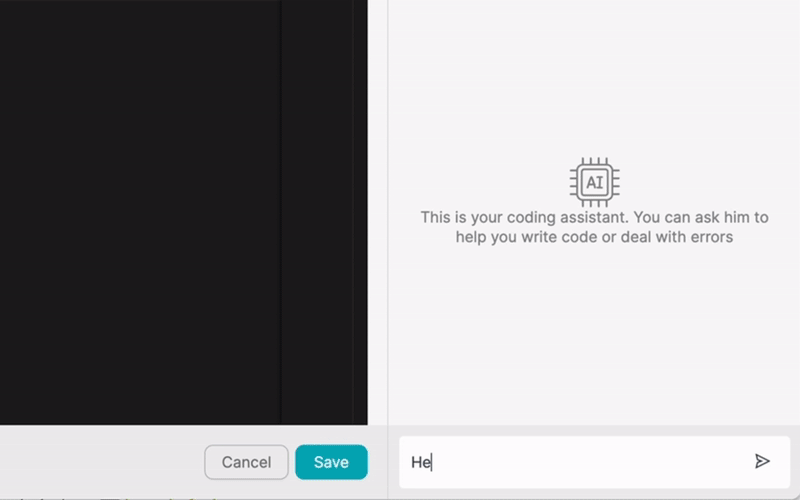PRODUCTO
SOLUCIONES
por caso de uso
saber más
PlantillasBlogVídeosYoutubePRECIOS
RECURSOS
COMUNIDADES Y MEDIOS SOCIALES
SOCIOS

WooCommerce is a popular e-commerce plugin for WordPress that allows businesses to create online stores and manage their products, orders, and customers. Integrating WooCommerce with other apps can provide numerous benefits, such as streamlining workflows, improving efficiency, and enhancing data synchronization. A low-code integration platform like Latenode.com simplifies the process of connecting WooCommerce with other apps, making it accessible to users without extensive coding knowledge.
By integrating WooCommerce with other business tools, such as customer relationship management (CRM) systems, inventory management software, and marketing automation platforms, businesses can create a seamless and automated e-commerce ecosystem. This enables them to focus on growing their online presence and providing exceptional customer experiences.
Integrating WooCommerce with other apps offers several advantages for businesses. Firstly, it streamlines workflows by automating data transfer between different systems, reducing manual data entry and minimizing the risk of errors. This saves time and resources, allowing teams to focus on more critical tasks.
Secondly, integrating WooCommerce with other apps improves efficiency by ensuring that data is consistently up-to-date across all connected platforms. This eliminates the need for manual data synchronization and enables real-time access to accurate information, facilitating better decision-making and faster response times.
Lastly, integrating WooCommerce with other apps enhances data synchronization, providing a unified view of customer interactions, inventory levels, and sales performance. This holistic approach enables businesses to gain valuable insights, personalize customer experiences, and optimize their e-commerce operations.
Low-code integration platforms, such as Latenode.com, provide a user-friendly interface that enables users to connect apps without extensive coding knowledge. These platforms offer pre-built connectors, visual workflow builders, and drag-and-drop functionality, making it easy to create and manage integrations between different systems.
Using a low-code integration platform like Latenode.com offers several benefits. Firstly, it reduces the time and effort required to build and maintain integrations, as users can leverage pre-built connectors and templates. Secondly, it lowers the technical barriers to entry, allowing non-technical users to create and manage integrations without relying on IT teams.
Moreover, low-code integration platforms provide a centralized environment for managing all integrations, enabling users to monitor the health and performance of their workflows. They also offer features such as error handling, data mapping, and security controls, ensuring that integrations are reliable, accurate, and secure.
To start integrating WooCommerce with other apps using Latenode.com, you first need to create an account on the platform. Visit the Latenode.com website and sign up for an account using your email address or social media credentials. Once you have created an account, log in to access the platform's dashboard.
The Latenode.com dashboard provides an intuitive interface for managing your integrations and workflows. Take some time to familiarize yourself with the different sections, such as the connector library, workflow builder, and monitoring tools. This will help you navigate the platform more efficiently when creating and managing your WooCommerce integrations.
To connect WooCommerce to Latenode.com, you need to authenticate your WooCommerce account using API keys. First, log in to your WordPress admin panel and navigate to the WooCommerce settings. Under the Advanced tab, locate the REST API section and generate a new API key.
Copy the generated API key and API secret, then head back to the Latenode.com dashboard. Click on the connector library and search for the WooCommerce connector. Click on the connector and select the Add Account option. Provide a name for your WooCommerce account and paste the API key and API secret in the designated fields. Click on the Authenticate button to establish the connection.
Once you have connected your WooCommerce account to Latenode.com, you can explore the various integration options available. Latenode.com provides a range of pre-built connectors for popular apps, such as Salesforce, HubSpot, Mailchimp, and Slack. These connectors allow you to create workflows that automate data transfer and synchronization between WooCommerce and other apps.
The WooCommerce connector on Latenode.com offers a variety of triggers and actions that you can use to build your integration workflows. Triggers are events that initiate a workflow, such as a new order being placed in WooCommerce or a customer being added to a specific group. Actions, on the other hand, are the tasks that are performed in response to a trigger, such as creating a new lead in a CRM system or updating inventory levels in an inventory management app.
One common integration scenario is syncing new orders from WooCommerce to a CRM system. To set up this workflow, you would use the New Order trigger from the WooCommerce connector and choose the Create Lead action from your CRM connector. Map the relevant order data fields to the corresponding lead fields in your CRM, and activate the workflow. Whenever a new order is placed in WooCommerce, Latenode.com will automatically create a new lead in your CRM with the order details.
Another useful integration is updating inventory levels in WooCommerce based on changes made in other apps. For instance, if you use an inventory management system, you can create a workflow that triggers whenever inventory levels are updated in that system. Use the Update Product action from the WooCommerce connector to map the updated inventory data to the corresponding WooCommerce products. This ensures that your WooCommerce store always displays accurate stock information.
You can also use Latenode.com to send automated email notifications based on specific events in WooCommerce. For example, you can create a workflow that triggers when an order is marked as completed in WooCommerce and use the Send Email action from an email connector to notify the customer about their order status. Customize the email template with the relevant order details and configure the workflow to send the email automatically.
If you receive product information from a supplier's database, you can automate the process of creating new products in WooCommerce. Set up a workflow that triggers whenever new product data is added to the supplier's database. Use the Create Product action from the WooCommerce connector to map the product data fields to the corresponding fields in WooCommerce. This workflow will automatically create new products in your WooCommerce store whenever new products are added to the supplier's database.
Integrating WooCommerce with a marketing automation platform allows you to sync customer data and create targeted marketing campaigns. Create a workflow that triggers when a new customer is added in WooCommerce and use the Create Contact action from your marketing automation connector. Map the customer data fields to the corresponding contact fields in the marketing platform. This workflow will automatically add new WooCommerce customers to your marketing platform, enabling you to engage with them through personalized campaigns.
Keep your team informed about new WooCommerce orders by posting them to a Slack channel. Set up a workflow that triggers when a new order is placed in WooCommerce and use the Send Message action from the Slack connector. Configure the message template to include the relevant order details and specify the Slack channel where the message should be posted. This workflow will automatically post new WooCommerce orders to the designated Slack channel, keeping your team updated in real-time.
Automate the process of generating invoices and updating order statuses in WooCommerce. Create a workflow that triggers when an order is paid in WooCommerce. Use the Generate Invoice action from an invoicing connector to create an invoice for the order. Then, use the Update Order action from the WooCommerce connector to change the order status to Completed. Map the relevant order data fields to the invoice and order status fields. This workflow will automatically generate invoices and update order statuses in WooCommerce based on payment events.
When integrating WooCommerce with other apps and automating workflows using Latenode.com, it's essential to follow best practices to ensure data security, reliability, and efficiency. Firstly, always use secure authentication methods, such as API keys or OAuth, to connect your WooCommerce account to Latenode.com. This helps protect your sensitive business data from unauthorized access.
Secondly, test your workflows thoroughly before deploying them in a live environment. Use the testing and debugging tools provided by Latenode.com to ensure that your workflows are functioning as expected and handling edge cases gracefully. This proactive approach helps prevent errors and data inconsistencies that could impact your business operations.
Lastly, monitor your workflows regularly to ensure they are running smoothly and efficiently. Latenode.com provides monitoring tools that allow you to track the health and performance of your integrations. Set up alerts and notifications to promptly address any issues or errors that may arise. Regularly review your workflows and make necessary optimizations to improve their performance and adapt to changing business needs.
Integrating WooCommerce with other apps using a low-code integration platform like Latenode.com offers numerous benefits for businesses, including streamlined workflows, improved efficiency, and enhanced data synchronization. By leveraging the power of automation, businesses can create seamless e-commerce ecosystems that drive growth and provide exceptional customer experiences.
With Latenode.com, integrating WooCommerce with other apps becomes a simple and accessible process, even for users without extensive coding knowledge. The platform's user-friendly interface, pre-built connectors, and visual workflow builder make it easy to create and manage integrations that automate critical business processes.
By exploring the various integration options and real-world examples provided in this article, you can start automating your WooCommerce workflows and unlocking the full potential of your e-commerce operations. Embrace the power of low-code integration and take your business to new heights with WooCommerce and Latenode.com.
Crea tus integraciones GPT de chat personalizadas
Construye tus integraciones Chatwoot personalizadas
Construye tu IA personalizada Claude Antrópica 3 Integraciones
Crea flujos de trabajo personalizados en Google Sheets con Latenode
Uno de los mejores modelos de voz a texto disponibles
Crea tus integraciones personalizadas de Gmail con Latenode
Crea flujos de trabajo personalizados en Google Drive con Latenode
Crear flujos de trabajo personalizados de Airtable
Crea tus integraciones personalizadas de Slack con Latenode
Crea flujos de trabajo personalizados de Telegram Bot
Crear flujos de trabajo personalizados de Google Calendar
Crear flujos de trabajo personalizados de Facebook Lead Ads
Crea tus integraciones personalizadas con Google Docs
Crea flujos de trabajo de Dropbox personalizados con Latenode
Crear flujos de trabajo personalizados para páginas de Facebook
Crear flujos de trabajo de correo electrónico personalizados de Microsoft 365
Crea flujos de trabajo personalizados de Mailchimp con Latenode
Crear flujos de trabajo personalizados de HubSpot CRM
Crea tus integraciones de Discord personalizadas
Crea flujos de trabajo Trello personalizados con Latenode
Las plataformas de integración suelen ofrecer una amplia gama de aplicaciones con conectores sin código. Aunque ofrecemos varios nodos sin código, creemos que las soluciones sin código pueden ser limitantes en algunos aspectos. Por lo tanto, pensamos que los usuarios deben tener total libertad para crear cualquier tipo de integración que deseen con el apoyo de la IA. Para ello, ofrecemos una herramienta que te permite escribir tu propia integración utilizando código JS y un copiloto de IA. Te animamos a que la pruebes y leas más sobre ella para saber cómo funciona.